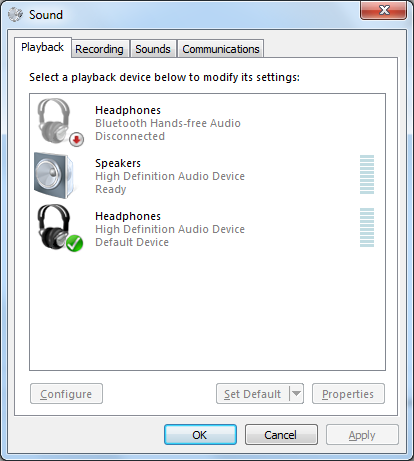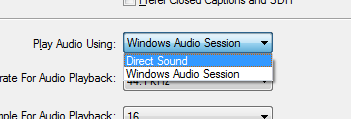Just a quick one.
If you're using the generic Microsoft drivers for audio on your laptop, you might notice that you have separate audio devices for the built-in speakers and for headphones:
When you don't have any headphones plugged in, your default device will be the speakers; when you plug headphones in, your default device changes to the headphones. All well and good.
Most applications aren't bothered by this change in sound device, and will happily keep playing through the new default. iTunes, however, has some issues with this process, and will just sorta hover there with the playback bar not moving and no sound coming out. When you restart it, everything works great, but who wants to do that every time they plug their headphones in?
The solution is surprisingly simple. In iTunes, click the menu icon, choose Preferences, and go to the Playback tab. The Play Audio Using option will be set to Windows Audio Session. Change it to Direct Sound, hit OK and restart iTunes for what is hopefully the final time.
And that's it!