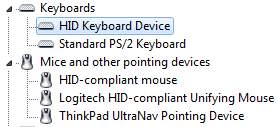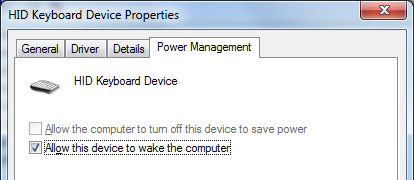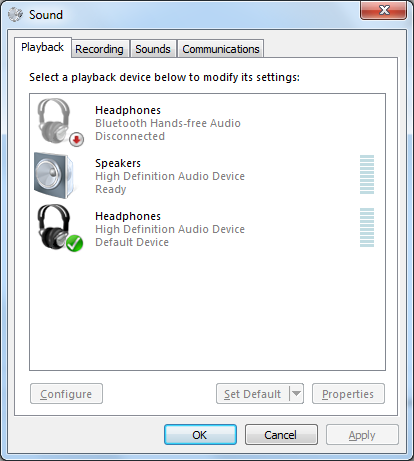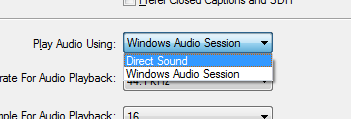tl;dr: disconnect the keyboard, you have stuck keys
Hello! The year is 2020 and this blog still exists. With the explosion of stackexchange, reddit and thousands of scam sites that force you to add "stackexchange" or "reddit" to your search terms to get any useful results, it's become increasingly easy to find the solution to almost anything. I've barely found anything tough enough to solve that it's been worth putting up here to save the next person the bother.
Here's one, though. I've still got my 2012 Thinkpad T430, bought used in 2015, dragged around on my back for tens of thousands of miles, and modded and upgraded almost to the point of insanity (if you haven't come across this incredible guide you're about to have the time of your life). Just popped in a new old CPU (i7-3840QM, happily overclocks to 4.2GHz on a cool day) which should give it another 5 or so years, 1080p conversion kit on the way (it's cheaper on Taobao! Leave a comment or email if you've never ordered and need a hand) and eagerly awaiting my ExpressCard to NVMe adapter so I can give it its fourth drive for literally no other reason than that's a hilarious stupid number so why would I not.
Anyway, with a 67% successful resuscitation rate after full-on filthy river drownings I'm convinced the things are bulletproof, force them on my friends and colleagues wherever I can (interest you in a used buyer's guide guv?) and happily fix problems in exchange for beer. Living in Cambodia during COVID I've been blessed to stumble upon SPVT Supply, who can source seemingly anything from brand new original parts to obscure Chinese copies at your preferred quality, whilst completely ignoring the reality that it's meant to take 6 weeks or so to get anything posted here. Magical. Tell em Michael sent you.
So I ended up with a well-loved X240 in my hands, featuring a completely non-functional keyboard and exhibiting screen tearing and complete lockups when slightly flexed. Easy fix for the latter: Jägermeister goes in your mouth, not in the RAM slot.

After a solid cleanup with soap & water, unlabelled mystery pharmacy alcohol and a sack of ancient silica gel packets that I occasionally dry out in an oven/frying pan/open fire/weak ray of sunshine, it happily booted a couple of times. Keyboard was still dead, there was visible corrosion inside and being plastic-welded together there was little point in disassembly. I grabbed the schematic and boardview and since the keyboard doesn't have a controller built in, traced the signal lines back through the motherboard and gave the relevant areas a more thorough clean. No dice but no worries, they're cheap enough to replace.
After a couple more boots, the laptop started refusing to POST at all. Power light on, fan spinning, but nothing on the display and it would emit a continuous beep for 5 seconds or so before power-cycling and repeating forever. This isn't in Lenovo's list of beep codes (I'd link it but it 404s right now) and all I could find from the docs for similar BIOSes was "replace system board". Dropping $100 on a new motherboard for a 2-beer repair wasn't in my plan, so I poked around some more and, to cut to the chase:
Disconnect the keyboard ribbon cable from the motherboard.
My vigorous gentle scrubbing had switched the keyboard from "no keys work" to "keys work too much", effectively holding down a bunch of keys all the time. Do that during startup and it won't POST or even turn on the display. Disconnect the internal keyboard, tip your local computer shop a few cents to borrow a USB keyboard for 30 seconds to bypass the date/time error since the CMOS battery's been disconnected (it'll get it from the OS anyway once it boots the first time) and you're golden.
If it's 3am and this situation sounds eerily familiar to you, I hope this helped!